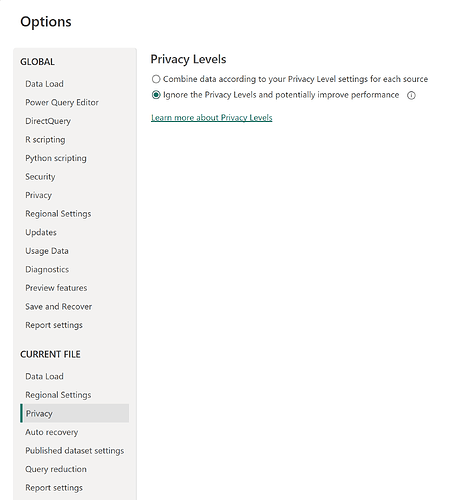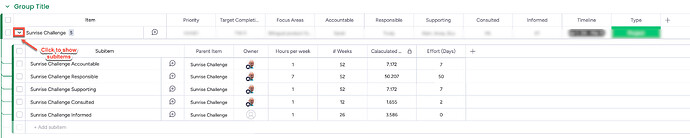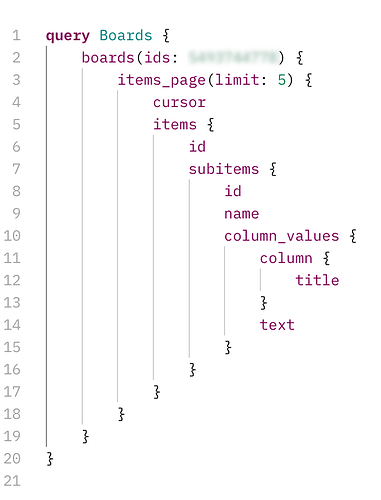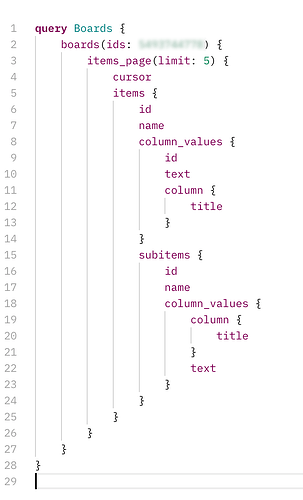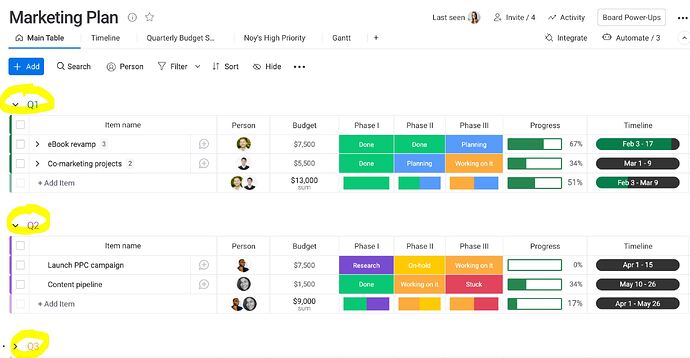Hi @hbouk ,
Appreciate your sample PowerBI file for looping through to get the various page results, however my board require going into the subitems details to get the necessary information and I’m not able to retrieve the cursor dynamically by using your method, would appreciate your advice on this, I’ve updated your function as this →
MondayQuery1 = “{”“query”“: “”{boards(ids: “,
MondayQuery2 = Number.ToText(BoardID),
MondayQuery3 = “) {items_page(limit: 100) {cursor items {id subitems {id name column_values {column {title} text}}}}}}””}”,
MondayFullQuery = MondayQuery1 & MondayQuery2 & MondayQuery3,
Source = Web.Contents(“https://api.monday.com/”,
[
RelativePath=“v2”,
Headers=
[
#“Method”=“POST”,
#“Content-Type”=“application/json”,
#“Authorization”=“”,
#“API-Version”=“2023-10”
],
Content=Text.ToBinary(MondayFullQuery)
]
),
#“JSON” = Json.Document(Source, 65001),
data = JSON[data],
boards = data[boards],
boards1 = boards{0},
item_page = boards1[items_page],
items = item_page[items],
#“Converted to Table” = Table.FromList(items, Splitter.SplitByNothing(), null, null, ExtraValues.Error),
#“Expanded Column2” = Table.ExpandRecordColumn(#“Converted to Table”, “Column1”, {“id”, “subitems”}, {“Column1.id”, “Column1.subitems”}),
#“Expanded Column1.subitems2” = Table.ExpandListColumn(#“Expanded Column2”, “Column1.subitems”),
#“Expanded Column1.subitems3” = Table.ExpandRecordColumn(#“Expanded Column1.subitems2”, “Column1.subitems”, {“id”, “name”, “column_values”}, {“Column1.subitems.id”, “Column1.subitems.name”, “Column1.subitems.column_values”}),
#“Expanded Column1.subitems.column_values2” = Table.ExpandListColumn(#“Expanded Column1.subitems3”, “Column1.subitems.column_values”),
#“Expanded Column1.subitems.column_values3” = Table.ExpandRecordColumn(#“Expanded Column1.subitems.column_values2”, “Column1.subitems.column_values”, {“column”, “text”}, {“Column1.subitems.column_values.column”, “Column1.subitems.column_values.text”}),
#“Expanded Column1.subitems.column_values.column” = Table.ExpandRecordColumn(#“Expanded Column1.subitems.column_values3”, “Column1.subitems.column_values.column”, {“title”}, {“Column1.subitems.column_values.column.title”}),
#“Renamed Columns1” = Table.RenameColumns(#“Expanded Column1.subitems.column_values.column”,{{“Column1.subitems.column_values.column.title”, “Column1.subitems.column_values.title”}}),
#“Filtered Rows” = Table.SelectRows(#“Renamed Columns1”, each ([Column1.subitems.column_values.title] <> “Remarks”)),
#“Pivoted Column” = Table.Pivot(#“Filtered Rows”, List.Distinct(#“Filtered Rows”[Column1.subitems.column_values.title]), “Column1.subitems.column_values.title”, “Column1.subitems.column_values.text”),
#“Renamed Columns” = Table.RenameColumns(#“Pivoted Column”,{{“Column1.subitems.id”, “Subitem ID”}, {“Column1.subitems.name”, “Subitem Name”}, {“Column1.id”, “Item ID”}})
in
#“Renamed Columns”
in Source