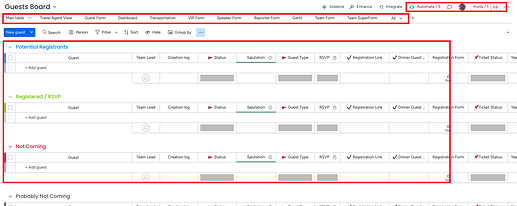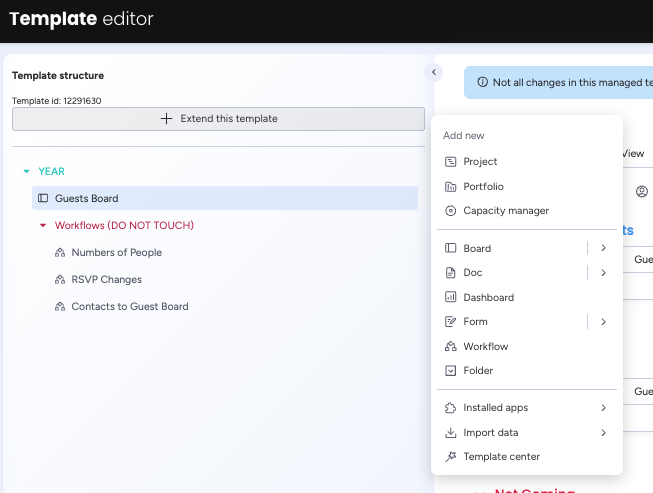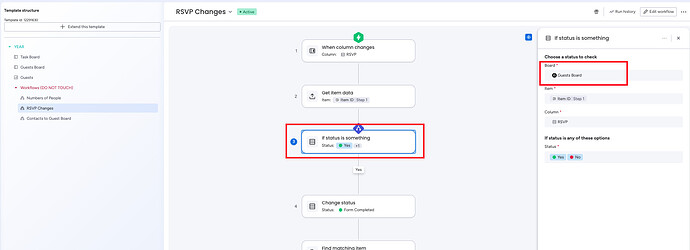Hi everybody!
I’m excited to share with you how to add workflows and other features such as dashboards and more with your Managed Templates and Standard Templates.
This works for:
- workflows
- dashboards
- projects
- boards
- dashboards
- folders
- subfolders
- portfolio
- workdocs
- workforms
- apps and more!
Step 1
Create your board or project that will be used as the template. For projects, make sure that Resource planner is turned off. For both boards and projects, ensure that they are either Main or Private.
Step 2
Save to the template center. You may need to duplicate the board or project prior to saving it. You can decide whether you want to “Move the origin” or “Duplicate the origin.” Depending on your situation, either option is fine. You will be doing most of the legwork in the Template Center anyway. Just make sure to choose “Managed template” if, later on, you want certain changes in the template to be made in existing boards from said template.
Step 3
Select “Edit in new tab” in the Template Center.
Step 4
Make any changes you want to make to the Board/Project. Add columns. Add automations. If you need, you can even place Items and Subitems that you need for every subsequent Board/Project. You can even add any forms or charts or views into your board. You can even add people who should be invited to the board, as well as permission settings. Even apps will be transferred over! All of this will save within the template. Everything will transfer to the subsequent Boards/Projects.
Step 5
Go to “Extend this template” and select whatever else you want added to this Template. It will all be saved on every subsequent Board/Project created from this template! ![]()
Step 6
Once you are done creating everything, click on “Publish changes” on the top right.
Step 7 - Proof of Workflow Transfer
Here I’m going to show you what happens to everything, especially with Workflows.
Here is what my Template Structure looks like:
Here is what one of my Workflows look like (notice the template board name on the right):
Now let’s watch what happens with the newly created projects!
(Just so you know, if you have more than one board/project in your template, you will not be prompted to change the name of the board/project when creating from template, so you’ll have to do it later like I did. You’ll also need to change any folder or dashboard/etc names if you want or need to, like I did.)
AND IT WORKS!!!
Notes of Caution:
- Changing any workflows setting in the template center will not then change them in every previously created instance.
- Many workflows may be time-sensitive (as in my case). For example, my “Contacts to Guest Board” workflow triggers from a status change in the Contacts board, which sends the item to the Guest Board. Since this process repeats annually—and we need to preserve past data by creating new boards each year—I’ve built a Table of Contents board that tracks all my workflows and flags when they need to be deactivated if they’re time-sensitive.
- Always test before committing!