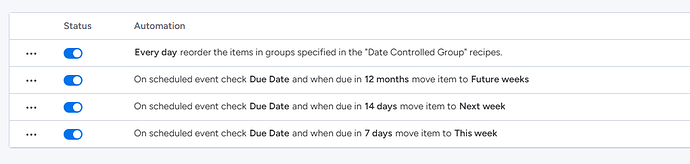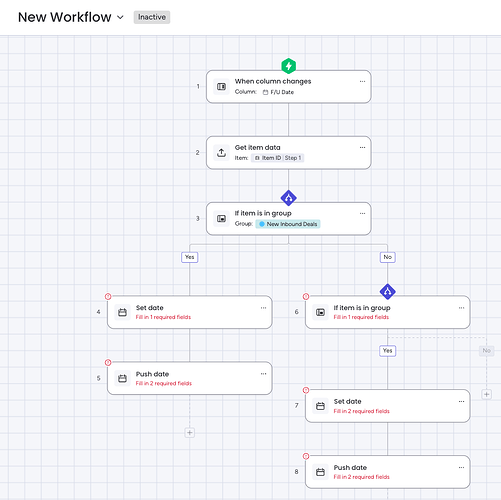Hey Kat! Shannon here with the monday team.  I hope you’re doing well! For your use case, dependencies may be helpful!
I hope you’re doing well! For your use case, dependencies may be helpful!
You would set up the dependencies on your template board. Add the Dependency Column and search for the Timeline+Numeric Column combo in the Column Center:
I drafted the template board structure, below, for your use case. The departure date exists in a standalone item and group. Then, we have the other groups you’ve indicated:
- Items in Group 1 populate 6 months before the departure date.
- Items in Group 2 populate 2 weeks before the departure date.
- Items in Group 3 populate the date the duplicated board is created.
Dependencies will help populate dates for the first two conditions/time frames, but you will need to manually update the dates in Group 3 or set up an automation.
The “Numeric” Column will appear as a “Duration” Column, which is essentially a Numbers Column. This column indicates the duration or range of time within your Timeline Column per item. For example, if each item is a task, how many days will this task require? You would enter this number in the Duration Column. I have left the duration as “1,” for 1 day.
In the settings for your Dependency Column, set your dependency mode to “Strict” and sync the column to your Timeline Column in the dropdown menu:
Afterwards, establish the relationships between the items in Groups 1-3 and your “Departure date” item. Select a “Start-to-Finish” relationship as we are working towards the departure date and the populated dates should fall before the departure date. The third field in the menu is called “Lead/Lag.” Here, you’ll enter how many days before the dependent date (the departure date), you’d like your Timeline Column to populate. For Group 1, enter “182,” and “14” for Group 2.
Then, in your Duration Column, enter the duration/range of time per item in Groups 1-2. Now, I’d like to note that dependencies do not act like automations, there is still some manual work required. However, this initial set up on the template board will streamline this process for you. On the duplicated boards, you will simply update the departure date.
With that said, you will need to enter in a date value in the Timeline Column for your “Departure date” item. The following dates should populate in a waterfall effect. However, do not delete the entered date–they must carry over to the duplicated boards created from this template! To reiterate, on the duplicated boards, after you update the new departure date, the following dates will autopopulate as expected. There must be existing dates in the Timeline Column in order for the waterfall effect to take place on the duplicated board. If you start with no value in the Timeline Column, this action will not take place and you will need to set up the dependencies from scratch on the duplicated board!
Currently, there isn’t a way to automate “today’s date” in the Timeline Column for items in Group 3. We do not have a trigger action field for “When board is created.” You can either batch select and manually enter the date for those items or set up a custom automation to do update them in one go, such as through a Button Column.
This is a lengthy post, so please let me know if you have any questions at all!