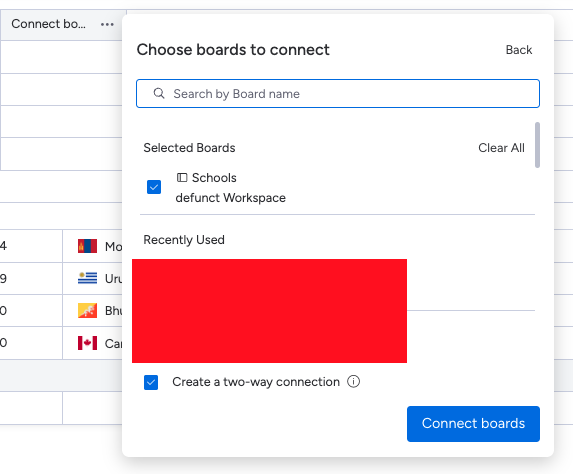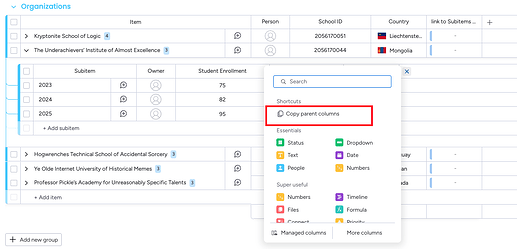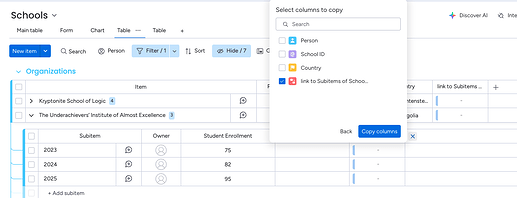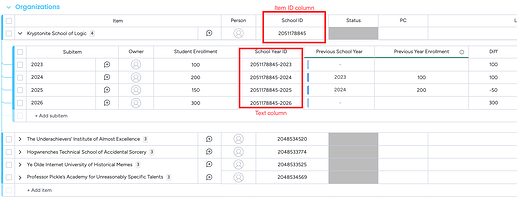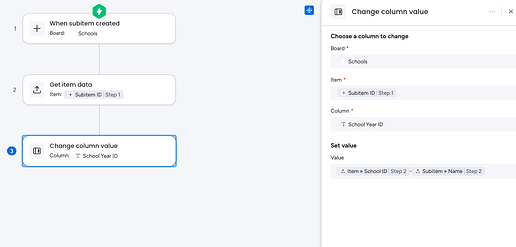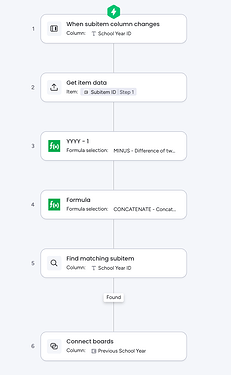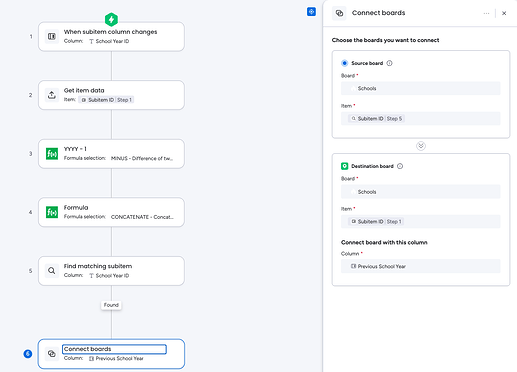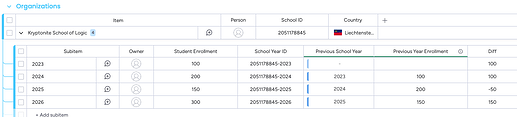Problem: Connecting Subitems to Subitems
Disclaimer: This specific use case is for the subitems to connect with each other in the same board. However, it works the same on different boards as well. Just make sure to add it to the subitem level of the other board as well.
Solution:
-
Add connect-boards column on the subitem level.
-
Choose the same board as the connection, making sure it is a 2-way connection.
-
Refresh the page just in case.
-
Go back to the Subitem level and add a new column with “Copy parent columns.”
-
Copy the item’s connect board connecting to the subitems.
-
Delete the original connect board columns from the subitem and item level. They aren’t needed anymore.
Problem: Automatically connecting subitems to very specific subitems under the same item
Simple Use Case Example: Compare Student enrollment numbers from year to year (Current Year - Previous Year).
Disclaimer: need to have access to Workflows
Note: The triggers used in this Workflow example are just placeholders — they don’t matter for the purposes of this solution and will vary depending on your specific use case. What I’ve shown here is a very basic setup and not how I personally implemented it. Feel free to adapt this example to fit your own workflow needs.
Solution:
-
Make sure you have the ‘Item ID’ column on the item level, in addition to another Text column on the subitem level. Call them each what you want.
-
Create a Workflow that will place both the Parent Item’s ID and another identifier within each subitem’s ‘Text [ID]’ column. In my example, I used the school year as the identifier.
-
Since I did this using very easy numbers (years), I can use that data to then find a matching subitem and connect to it with a workflow. I use the FREE monday app ‘Workflow Blocks: Formula’ to help with the matching and connection.
[Please ignore the trigger, as your trigger can be anything. Just make sure it is in regards to a subitem-level change; otherwise, it won’t work.]
I want 2026 to have 2025 in the connect board column. So, it’ll match by taking the name of the current subitem (2026), subtracting the name by 1 to get to 2025, and then bringing that result together with the Item ID to get the School Year ID we need to match (Item ID-YYYY).
-
Save the workflow.
-
Now test the workflow. You’ll see that it works really well. Additionally, you can then implement formulas and other works for different types of comparisons.
Reach out if you have any questions!